Flight Data Monitoring (FDM) can seem complex — and often is. But it doesn’t have to be.
In this first video of our Sky Analyst FDM demo series, we introduce the core features of our FDM platform and walk through what you’ll see when you first log in. Whether you’re a safety officer, pilot, or operator, the goal is the same: make it easier to go from raw data to real understanding without needing specialized training.
This post recaps the key points from the video and adds a bit more context for those who prefer to read or want to revisit what we covered.
A Web-Based Platform Built for Flight Departments
Sky Analyst FDM is a fully web-based application developed on Microsoft Azure. This isn’t a legacy desktop tool moved into the cloud — it was designed from day one to be accessed from anywhere, on any device with a modern browser.
Why does that matter?
- There’s no need to install or maintain software locally.
- You can securely log in from a Mac, PC, iPad, or even a Linux machine.
- Data processing and updates happen in the background — no manual syncing or technical upkeep.
From a usability and security perspective, this helps reduce barriers to entry, especially for smaller teams or operations without in-house IT support.
Navigating the Interface
Sky Analyst is divided into several sections — we’ll explore each one over the course of this video series. In this first video, we focus on the dashboard, which is the initial landing page after login.
This page is designed to highlight trends or data points that may need your attention. For example, you might notice unusual landing activity at a specific airport. While the dashboard won’t give you the answer outright, it will point you toward areas worth further review.
We’ve also included a toggle that allows users of our SMS software to quickly switch between FDM and SMS views, making it easier to work across both tools when needed.
Submitting Flight Data
One common question we hear is: How do I get data into the system?
There are two options:
- Automatic Upload (wireless recorders): If your aircraft supports it, flight data is sent to us automatically after landing. No action needed on your end.
- Manual Upload: For aircraft without automatic uploads, you can easily send data through the web interface. Once your flight files are on your computer:
- Click “New”
- Select the aircraft
- Choose your files
- Click “Send”
That’s it. The system will process your data — often within minutes — no matter the time of day.
This quick turnaround can be especially helpful if you need to investigate an issue while it’s still fresh or before the aircraft goes out again.
Managing Access with User Roles
Sky Analyst supports multiple user roles to help manage who can see and do what.
For example, you might have a team member who just needs to upload data but doesn’t require access to reports or analytics. Assigning them an upload-only role simplifies their interface and limits access to sensitive information.
More advanced roles can be used to control access to flight identifiers or personally identifiable data, depending on your internal policies or regulatory requirements.
Support When You Need It
While the platform is designed to be intuitive, we know that every operator is different — and questions are inevitable.
That’s why every Sky Analyst customer is paired with a dedicated Flight Data Analyst. Whether you need help uploading files, understanding a trend, or setting up your workflow, our team is here to support you.
You’re not on your own.
What’s Next?
In the next video, we’ll move beyond the dashboard and explore the Data section in more detail — including how to view specific flights and event data.
If you’d like to follow along as we release more videos in the series, feel free to subscribe to our channel or check back here.
For any questions in the meantime, don’t hesitate to reach out at info@scaledanalytics.com.
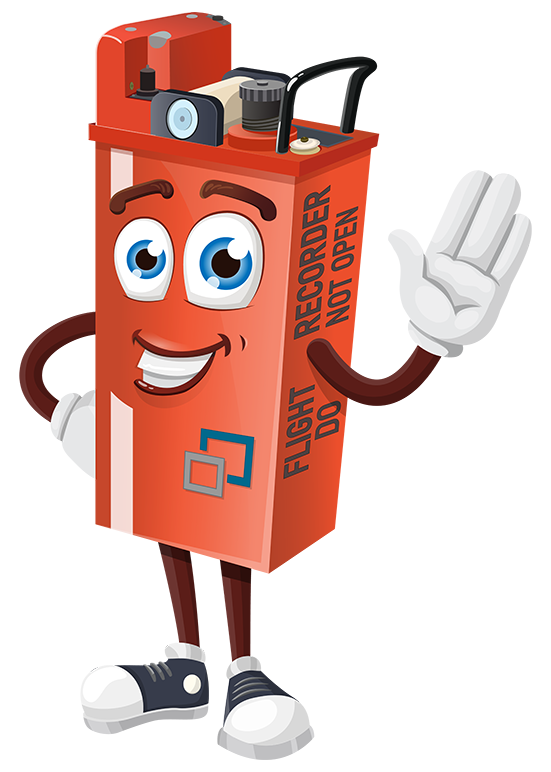
Let’s keep in touch
Sign up to get notified of new blog posts, videos or other news and information related to flight data.



